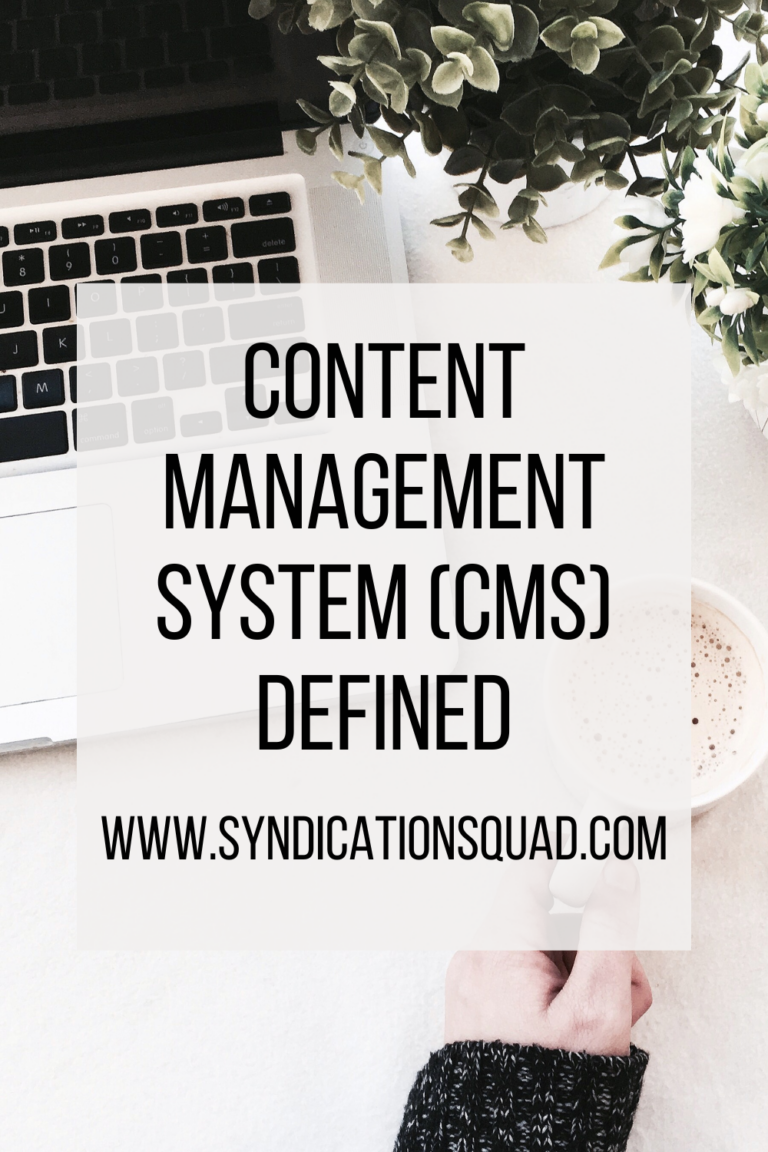A Detailed Step-by-Step Guide to Creating a Captivating Google Web Story
Google Web Stories are an excellent way to engage your audience with visually appealing and interactive content. These bite-sized narratives are designed to captivate users on mobile devices, offering a seamless and immersive experience. In this detailed step-by-step guide, we will walk you through the entire process of creating a captivating Google Web Story that leaves a lasting impression on your viewers.

Guide to Creating a Captivating Google Web Story
Step 1: Define Your Storytelling Objective
Begin by clearly defining the objective of your Google Web Story. Determine whether you want to showcase a product, share a behind-the-scenes journey, educate your audience, or provide a visual tour. Having a clear goal in mind will help you structure your Web Story effectively and ensure that it resonates with your audience.
Step 2: Gather High-Quality Visual Assets
Compelling visuals are the cornerstone of a successful Google Web Story. Collect high-quality images and videos that align with your storytelling objective. Ensure that your visuals are vibrant, clear, and relevant to your narrative. You can also consider adding overlays, animations, and text to enhance the visual appeal and engagement.
Step 3: Plan Your Google Web Story Structure
Before diving into the creation process, plan the structure of your Google Web Story. Create a storyboard that outlines the sequence of scenes or pages in your Web Story. Determine which visuals and text will accompany each section, ensuring a cohesive and engaging flow throughout the narrative.
Step 4: Choose the Right Web Stories Tool
Google offers various tools and platforms to create Google Web Stories easily. If you're using WordPress, consider installing the Web Stories for WordPress plugin, which simplifies the creation and publishing process. Alternatively, explore other Web Stories editors that offer intuitive interfaces and customization options.
Step 5: Craft Compelling Text
While visuals are essential, well-crafted text can elevate your Web Story further. Keep your text concise, using attention-grabbing headlines and captions that complement your visuals. Use compelling language to evoke emotions and drive your narrative forward. Remember to keep your text mobile-friendly and easy to read on smaller screens.
Step 6: Add Interactivity and Engagement
Google Web Stories offer interactive elements to boost engagement. Incorporate polls, quizzes, and call-to-action buttons to encourage user participation. Interactive elements not only make your Web Story more enjoyable but also prompt users to spend more time with your content. Use interactivity strategically to keep users hooked throughout the experience.
Step 7: Design for Mobile-First Experience
Optimize your Web Story for mobile devices, as they are primarily designed for mobile viewing. Ensure that your visuals and text are easy to read on smaller screens, and keep load times minimal. A seamless mobile experience contributes to user satisfaction and encourages them to share your Web Story. Test your Web Story on various devices to ensure responsiveness and usability.
Step 8: Preview and Edit Your Google Web Story
Before publishing, preview your Web Story to identify any potential issues. Check for visual alignment, ensure text legibility, and test interactive elements for functionality. Make necessary edits to fine-tune your Web Story for a seamless user experience. Iterate on the design and content until you are satisfied with the final result.
Step 9: Publish and Promote Your Web Story
Once you're satisfied with your Web Story, hit the publish button. Share it on your website, social media platforms, and other relevant channels to reach a wider audience. Encourage sharing and engagement to extend the reach of your captivating Web Story. Use relevant hashtags and keywords to improve discoverability.
Step 10: Analyze Performance and Iterate
After your Web Story has been live for some time, use analytics tools to measure its performance. Track metrics like view count, time spent on each page, and user interactions. Analyze the data to understand your audience's preferences and iterate on future Web Stories to improve engagement. Use audience feedback to refine your storytelling approach and create even more compelling Web Stories in the future.
Creating a captivating Google Web Story requires careful planning, engaging visuals, and seamless interactivity. By following this detailed step-by-step guide, you can craft an immersive Web Story that captures the hearts of your audience. Embrace the power of visual storytelling, and let your Google Web Story take your viewers on an unforgettable journey.